|
|
||||
Basic Concepts Some things can not be stressed enough - TouchDAW should be seen as two apps in one:
If you do want to use both parts in parallel then keep in mind that they may technically speak the same language (MIDI), but serve totally different purposes: Both parts use MIDI notes, pitchbend, aftertouch and CCs, but the DAW controller's output is not meant to be 'musical' at all. You will therefore need to take good care of routing the two parts' data to its intended targets or you may end up with transport buttons playing piano and the keyboard controling your DAW's playhead. 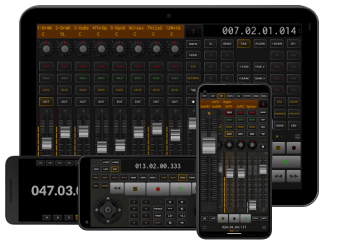 This is the app's default startup screen. It uses the first MIDI port and needs to communicate with the DAW over a "closed circuit", bidirectional MIDI link. Remote control data is for remote control only! MIDI ports used for this purpose should not be active anywhere else in your project than in the DAW's remote control setup. 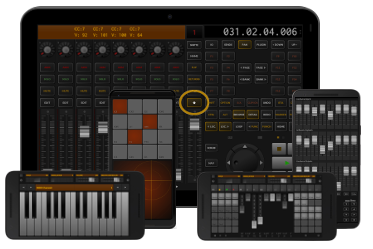 The second part of the app is made up of some general purpose MIDI controllers. These send and receive via the second MIDI port and are used like any hardware keyboard or pad controller. Normally they will feed data to a DAW via track inputs. |
||||
|
App Navigation Switching between the various screens is primarily done via a menu overlay that is brought up by touching the hamburger icons or by double-tapping some free space (including fader tracks). On most screens with gesture navigation you can also do inwards edge swipes in the lower 200px of the screen to show the menu (everything above will be reserved by Android for its back gesture). The menu will always contain six shortcuts linking to the app's subactivities and the preferences: 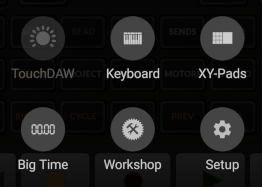
Whenever a screen can be edited, its icon in the grid will be replaced by a wrench icon that gives access to the resp. function. Edit menus also can be long-clicked to bring up the MIDI Monitor on customizable screens. If there is nothing to edit, the current screen's icon will be semitransparent and touching it just closes the menu. The menu can also be dismissed with 'back' gestures or by touching anywhere outside the buttons' area. Besides these predefined navigation options you can program buttons and pads to act as links to other screens and can program free space in the UI to act as four way swipe switches.  To configure this, set the the 'Swipe Navigation' option at Setup / Global to 'Editable' and touch and hold some free space on any of the app's screens (There won't be any on some them...). This will bring up the dialog shown to the right: Here you can configure up to four swipe targets per screen. Once done you may want to disable the editor again to prevent it from accidentially getting triggered. You can also generally disable swipe navigation without clearing all links with the above mentioned preference. |
||||
|
Haptic Feedback: As of version 2.4.0 most controls can give haptic feedback. This is currently a global 'per control type' preference configured @ Setup / Global and is disabled by default. Adding vibration support has been requested a couple of times, but I am not convinced so far. Most Android devices will not really give any meaningful feedback on the touchscreen, but will just stupidly rattle around. Vibration quality and strength varies wildly across devices. This is not iOS, but here you go... If a device does not have a 'Vibrator' (not too uncommon on tablets), the preference will not be present and no haptic feedback will be available. |
||||
|
Performance, Battery Use: DAW control can potentially generate a lot of traffic over WIFI and as it is dealing with music you will want it to be fast and responsive. Keep in mind that on smartphones there are a lot of other things happening next to the app currently running in front. For best performance consider shuting down apps and turning off things that are not currently needed. MIDI communication over RTP requires a constant uninterrupted WIFI connection. Android will usually shut down WIFI when a device goes into energy saving mode, which would break connections. TouchDAW will therefore by default keep a device awake, which naturally will have an effect on charging levels. It should still be possible to run the app for 8 to 10 hours under ful load, but you may want to watch battery levels and have your charger at hand nevertheless. |
||||
|
|
||||